Chat Settings
June 16, 2014 |
Etaew  | Viewed 12,805 times |
Game Mechanics,
| Viewed 12,805 times |
Game Mechanics,
The chat settings are spread across several menus and allow you to alter the chat channels, tabs and font size.
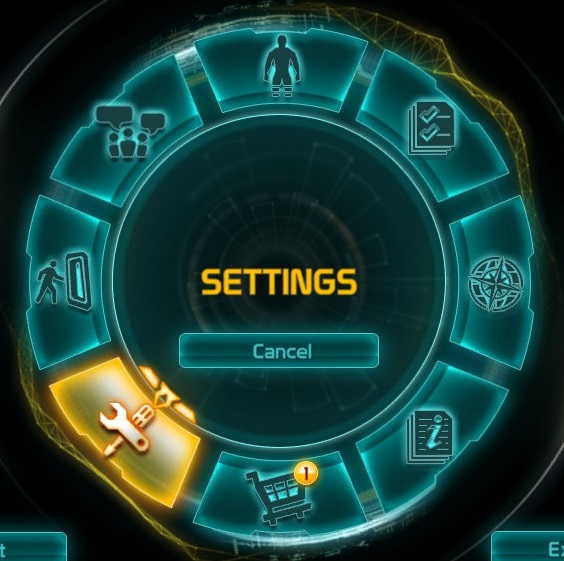
To reach the chat settings open the Radial menu (ESC) and select Settings.

In the Gameplay section of the settings there is a few options for chat settings.

Show Account Names - Show a players account name in brackets in the chat window and show it on their nameplate in game.
![]()
Show Character Names - Show a players character name in chat messages and show it on their nameplate in game.
Restrictions:
Both Show Account Names and Show Character Names can be turned on, but both cannot be turned off. There must be one active.

Show Friend Notifications - Show various social notifications relating to your friends in your chat window.
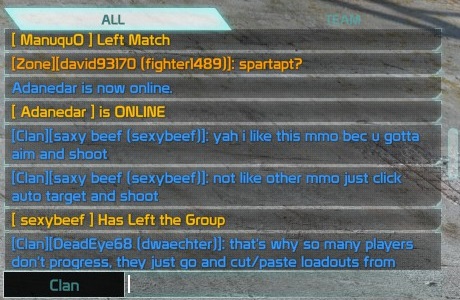

Still in the settings on the tab for Chat there are more chat settings.
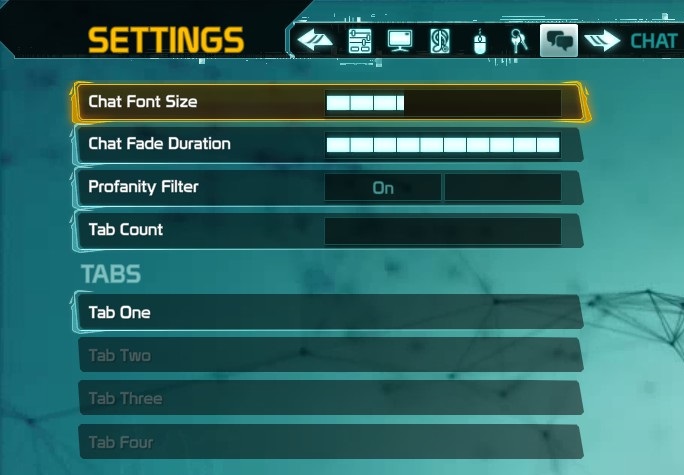
![]()
Chat Font Size - Determines the size of the chat messages
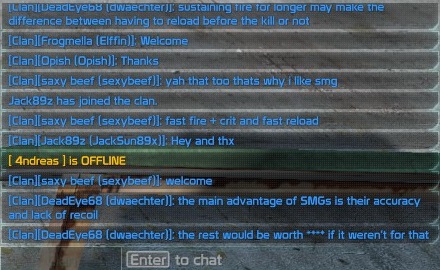
Smallest font size
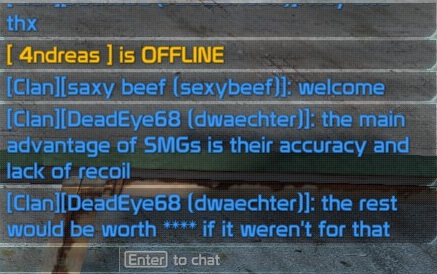
Largest font size
![]()
Chat Fade Duration - Determines how long messages will remain on screen
![]()
Profanity Filter - Filters out bad words from the chat messages

Tab Count - Slider which increases the amount of chat tabs in use from 1-4
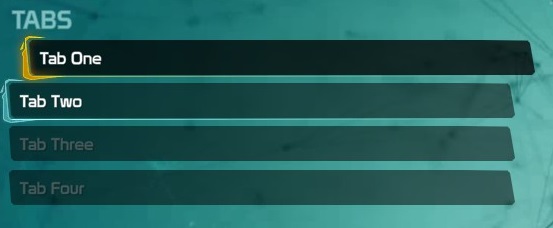
Clicking on a chat tab will display options.
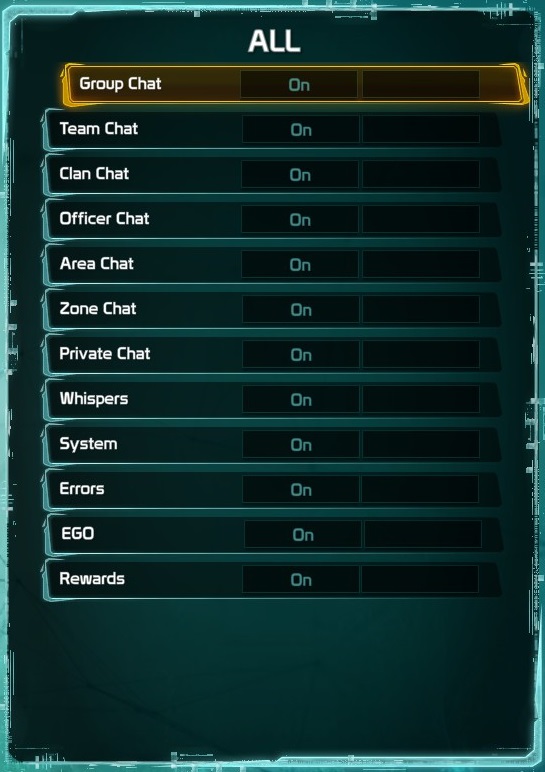
You can select which chat channels a chat tab will display.
![]()
You can rename chat tabs with a button on the bottom of the screen after you have selected a chat tab.
Comments
Contribute to the discussion or help improve an article by leaving a comment below.
Sign In to post a comment.
No comments posted here yet.
![]() Stratotech Defiance 2050 [Source]
Stratotech Defiance 2050 [Source]
3PL9 WDFG DKPR 9LE7 P7Y7 [Redeem]